Hi guys I just share with you how to make an animation using Photoshop. I used the image of the ball. How to bounce it using the Photoshop application. I already use Photoshop CS6. Ok let's start.
First you click File> Open> and find the image to use in pop up windows. Once found, just click open in the bottom right corner of the window.
Adjust the image to your desired size. Then put this here to start bouncing.
Go to Layer and Duplicate you here. With a short cut so you can duplicate it quickly, just hit CTRL + J on your keyboard and it will be duplicated. Right click on the layer that you want to duplicate. then you select the duplicate layer. Repeat this way where you can beat the ball or something you want to make an animation.
Un hide all layers except the first layer. Click the Menu Bar on the windows and go to the Timeline. Click Create Frame Animation. In the timeline you click the Duplicate selected frame, so you can create a new frame. Ok duplicate the first frame. To hide or unhide the layer you click the eye icon on the layer. Then you hide the first layer, Unhide the second layer, duplicate the second frame and then hide the second layer, unhide the third layer, duplicate the third frame. Repeat until the layers drain.
Do you want to know how to save in GIF file? Watch the video below, at the end of the video to know how to save it to the GIF file.





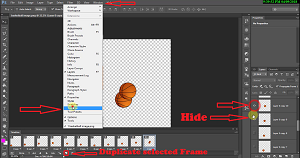
No comments:
Post a Comment