In this tutorials I will show you How to create animation a Rotating image using Photoshop CS6. And i have a video tutorials: Create a rotating animation using Photoshop GIF file [Tutorials]. Its a very basic tutorial capable to beginners. I'll use a different color to visualize the rotation of the image.
First click File > Open > and choose your desire image with circle size and transparent background.
Click Layers from the right side of screen, from the layers you'll see the layer 1 put the arrow and right click > duplicate layer, in the pop up windows you can change the name of layer. I'll name it layer 2
We have a copy of layer 1, this is layer 2 , from layer 2 > Click > Edit > Transform > Rotate and you'll see the square line in the image, put the arrow in corner of image, you'll see the small curve line. Hold the right click to rotate the image and click any of the tools area and the pop up window > click > apply. After the rotation create a new copy layer again on layer 2 and i create layer 3 4 and 5, you only have to do is repeat the procedure from copy the layer to rotate the image, until you create a five layer.
Ok we have a five layer, go to layer 1 > click window at the menu area > Timeline.
From the layers Click the 2, 3, 4 and 5 > Indicates layer visibility, and from the Timeline click the Duplicates selected frames next is click the Indicates layer visibility of layer 2, you'll see what happen in Duplicates selected frames, repeat the procedure to layer 3, 4 and 5.
Congratulation you have create a Rotating animation using Photoshop CS6, click the play button to see what happen to image. You will change the time of your Rotating image.

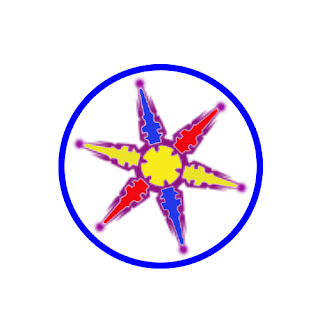








No comments:
Post a Comment